The Time Off Balance(s) section displays the pictorial representation (either pie graph or bar graph) of your accrued, used, scheduled and available Time Off Balance(s). You can also apply for time off from here.
 This section displays your accrued, used, scheduled and available
Time Off Balance(s). Based on the unit settings, Time Off Balance(s) will
be displayed either in pie or bar graphs.
This section displays your accrued, used, scheduled and available
Time Off Balance(s). Based on the unit settings, Time Off Balance(s) will
be displayed either in pie or bar graphs.
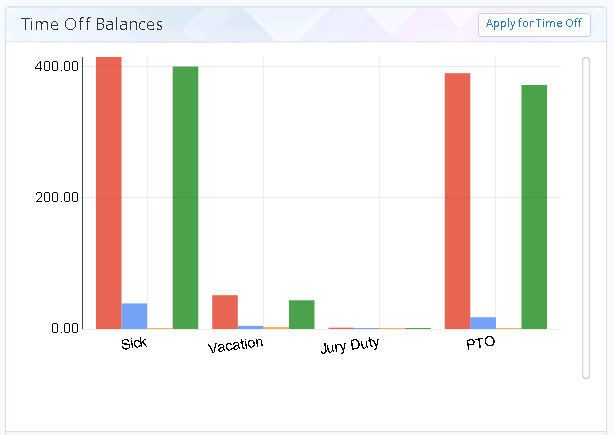
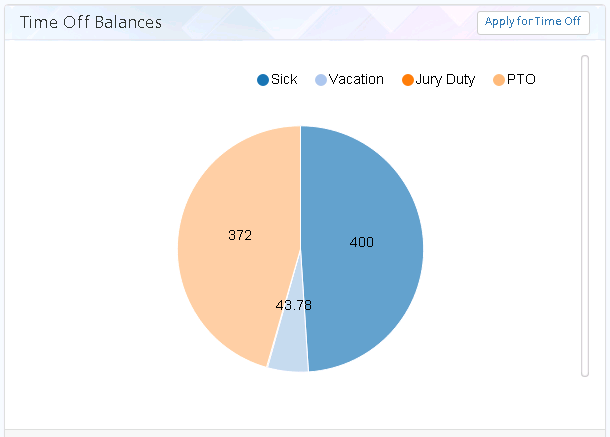
Apply for Time Off
 To apply time off, click
To apply time off, click
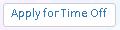 , the
Time Off
pop-up will appear.
, the
Time Off
pop-up will appear.
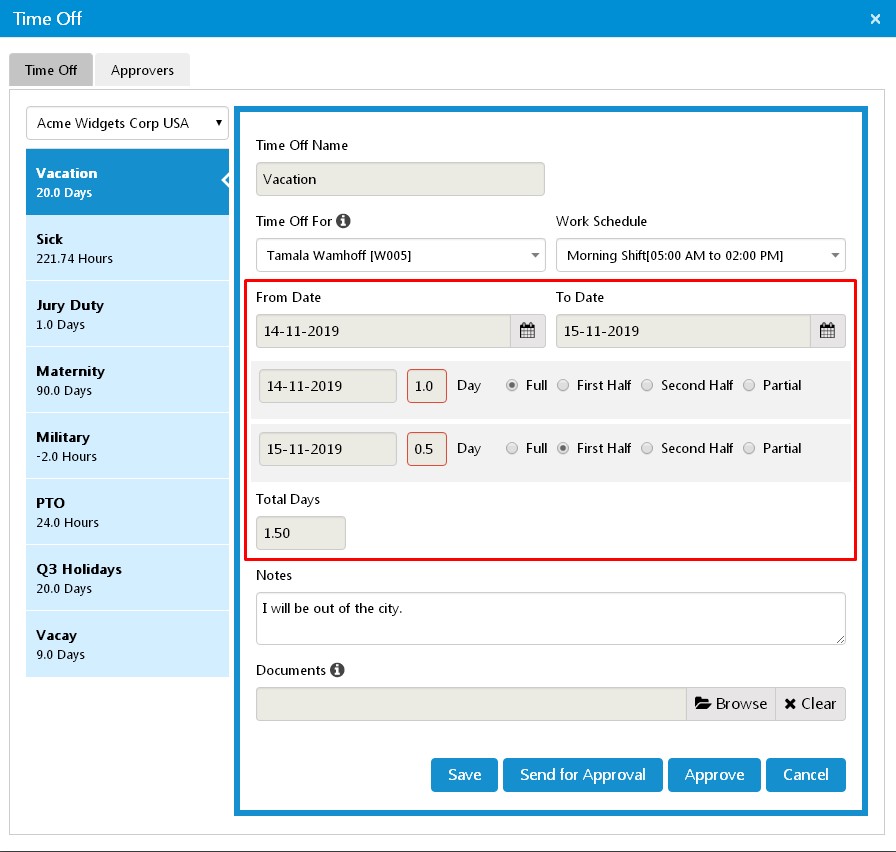
 Select the type of time off you want to apply,
Time Off For
and
Work Schedule
will be automatically populated.
Select the type of time off you want to apply,
Time Off For
and
Work Schedule
will be automatically populated.
 Select from and to dates, a section appears displaying the dates for
which you wish to apply time off for. Select the required time off -
full, first half, second half, or partial for each day.
Select from and to dates, a section appears displaying the dates for
which you wish to apply time off for. Select the required time off -
full, first half, second half, or partial for each day.
 Once you set the required time off for each day, the system will
automatically populate the
Total Days
.
Once you set the required time off for each day, the system will
automatically populate the
Total Days
.
Applying Time Off On Behalf of Others
 To apply time off on behalf of others, select an employee from the
Time Off For
dropdown and a shift from the
Work Schedule
dropdown.
To apply time off on behalf of others, select an employee from the
Time Off For
dropdown and a shift from the
Work Schedule
dropdown.
 Select from and to dates, a section appears displaying the dates for
which you wish to apply time off for. Select the required time off -
full, first half, second half, or partial for each day.
Select from and to dates, a section appears displaying the dates for
which you wish to apply time off for. Select the required time off -
full, first half, second half, or partial for each day.
 Once you set the required time off for each day, the system will
automatically populate the
Total Days
.
Once you set the required time off for each day, the system will
automatically populate the
Total Days
.
 Select who should get notifications from the
Send Notifications
dropdown.
Select who should get notifications from the
Send Notifications
dropdown.
 In the
Notes
field, enter the reason as to why you are applying for the time off.
In the
Notes
field, enter the reason as to why you are applying for the time off.
 To view the approvers list, click the
Approvers
tab.
To view the approvers list, click the
Approvers
tab.
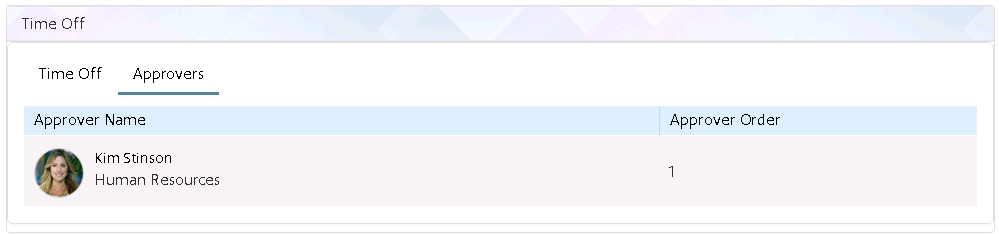
 To save the request, click the
Save
button. To send the time off request for approval, click the
Send for Approval
button. To cancel the request, click the
Cancel
button.
To save the request, click the
Save
button. To send the time off request for approval, click the
Send for Approval
button. To cancel the request, click the
Cancel
button.
 To self approve click the
Approve
button. A confirmation pop-up will appear click the
OK
button.
To self approve click the
Approve
button. A confirmation pop-up will appear click the
OK
button.
Notifications
 An email will be sent to the selected persons when an employee
applies for a time off.
An email will be sent to the selected persons when an employee
applies for a time off.
 An email will be sent to the employee and HR Administrator(s) once
the time off request is approved.
An email will be sent to the employee and HR Administrator(s) once
the time off request is approved.