You can customize the widgets as per your preference. You can add/hide and change their order. As per the customization, widgets will be displayed on the Self Service Dashboard.
 This screen shows the widgets that you can modify (add/hide/reorder)
and view on your dashboard.
This screen shows the widgets that you can modify (add/hide/reorder)
and view on your dashboard.
Figure 1. Widgets
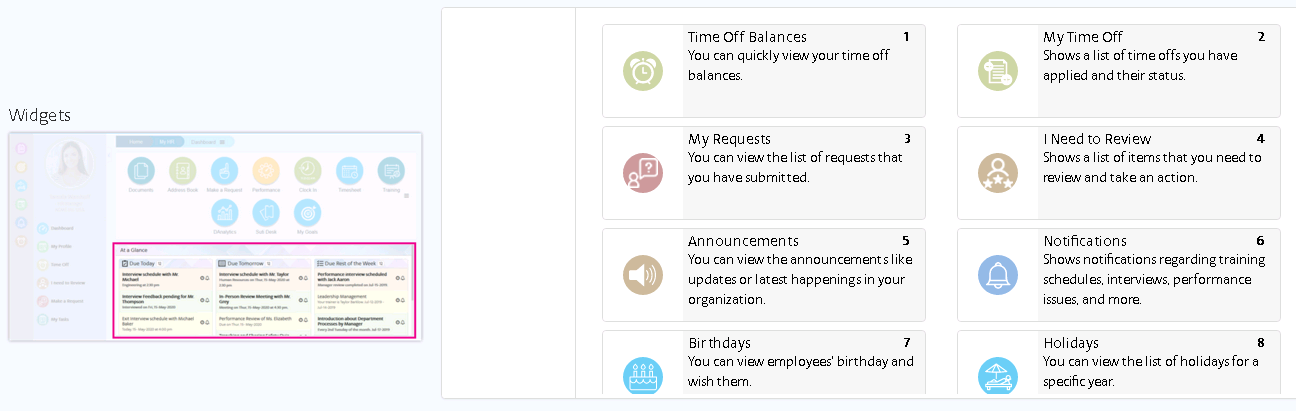
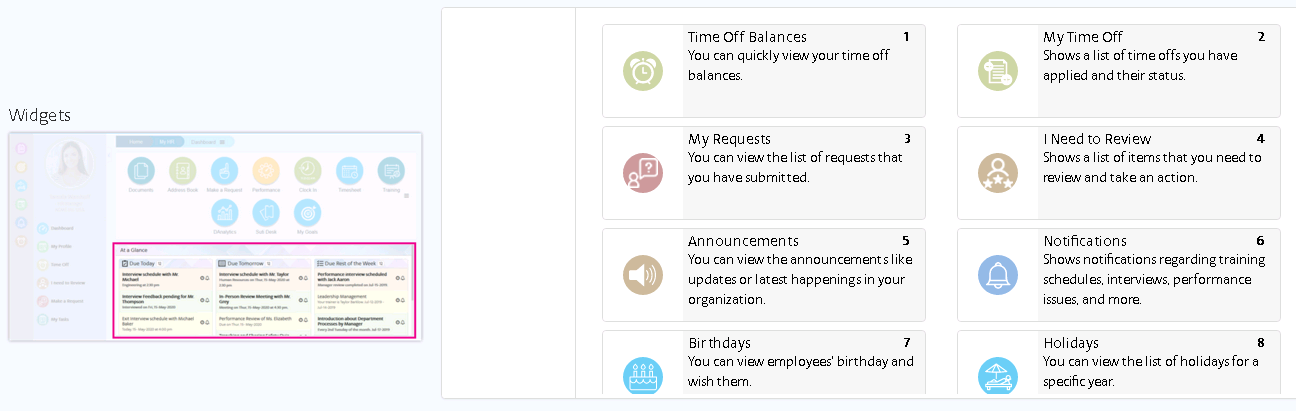
 To change the order of a widget, select a specific widget and
drag-and-drop to the desired position.
To change the order of a widget, select a specific widget and
drag-and-drop to the desired position.
Figure 2. Reorder Widget
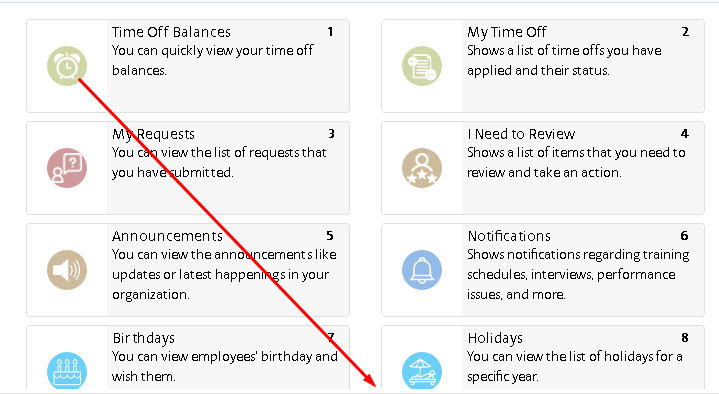
 To hide a widget, select the specific widget and drag-and-drop to the
left pane as shown in the below screen.
To hide a widget, select the specific widget and drag-and-drop to the
left pane as shown in the below screen.
Figure 3. Hide Widget
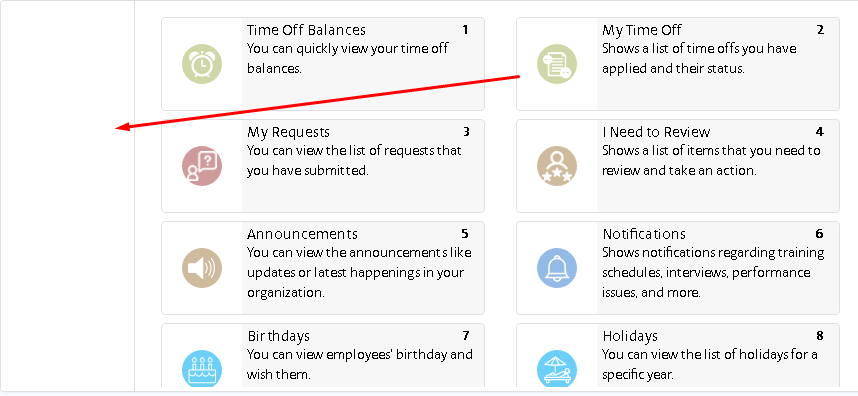
 To add an widget to the dashboard, select the specific widget from
the left pane and drag-and-drop to the right panel as shown in the
below screen.
To add an widget to the dashboard, select the specific widget from
the left pane and drag-and-drop to the right panel as shown in the
below screen.
Figure 4. Add Widget
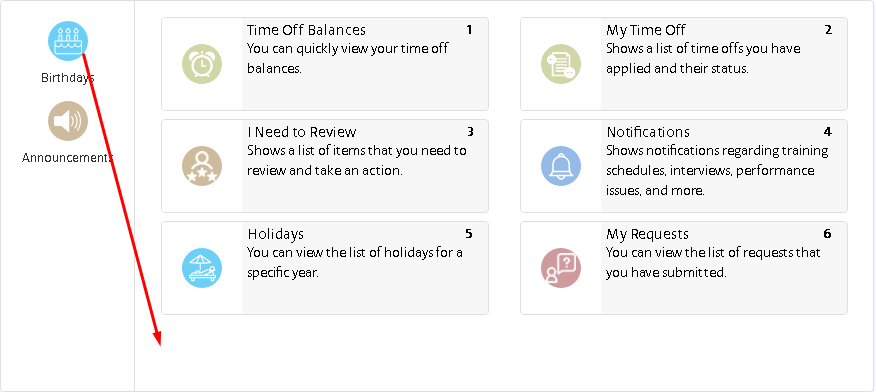
 After making the necessary changes, click the
Save
button available at the bottom of the page. The changes will be
applied to the Self Service Dashboard.
After making the necessary changes, click the
Save
button available at the bottom of the page. The changes will be
applied to the Self Service Dashboard.