You can customize the contents of the quick links section as per your preference. You can add/hide contents and change their order. As per the customization, contents in the Quick Links section will be displayed on the Self Service Dashboard.
 This screen shows the contents of quick links section that you can
modify (add/hide/reorder) and apply to your dashboard.
This screen shows the contents of quick links section that you can
modify (add/hide/reorder) and apply to your dashboard.
Figure 1. Quick Links
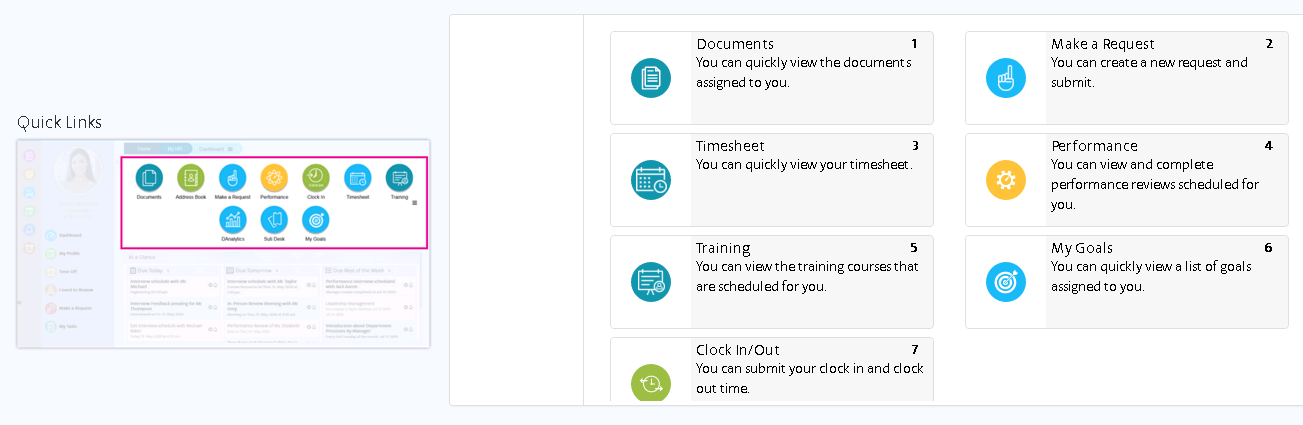
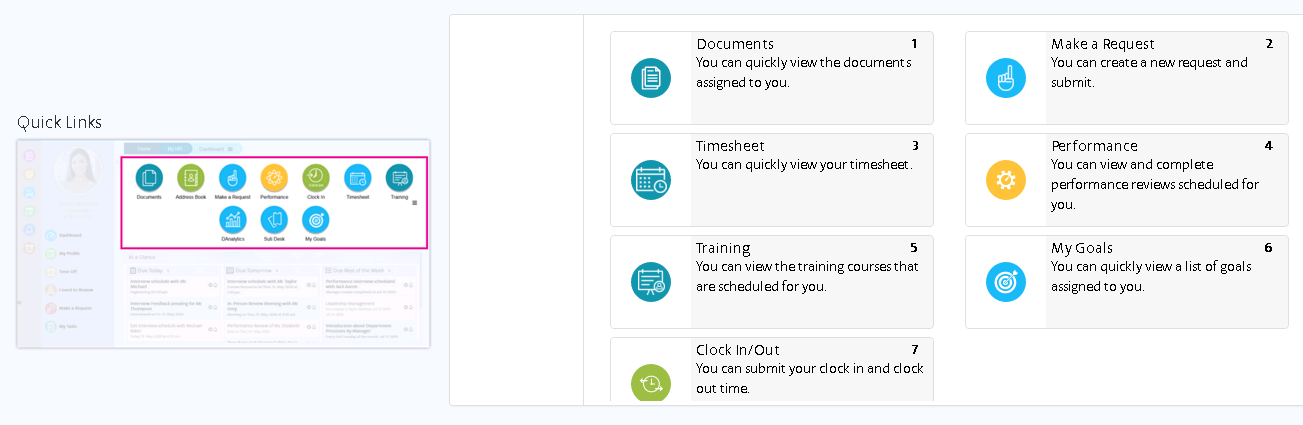
 To change the order of an icon, select a specific icon and
drag-and-drop to the desired position.
To change the order of an icon, select a specific icon and
drag-and-drop to the desired position.
Figure 2. Reorder Icons
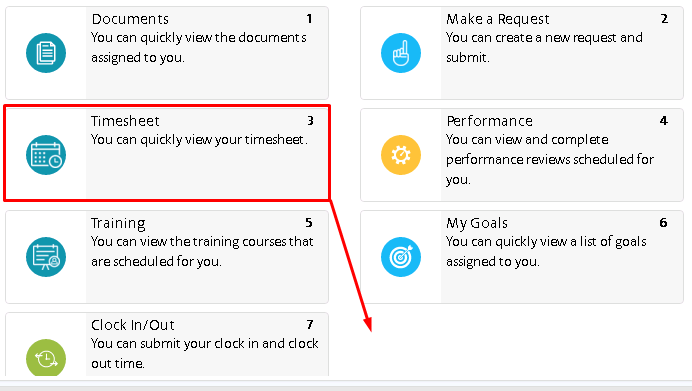
 To hide an icon, select the specific icon and drag-and-drop to the
left pane as shown in the below screen.
To hide an icon, select the specific icon and drag-and-drop to the
left pane as shown in the below screen.
Figure 3. Hide Icon
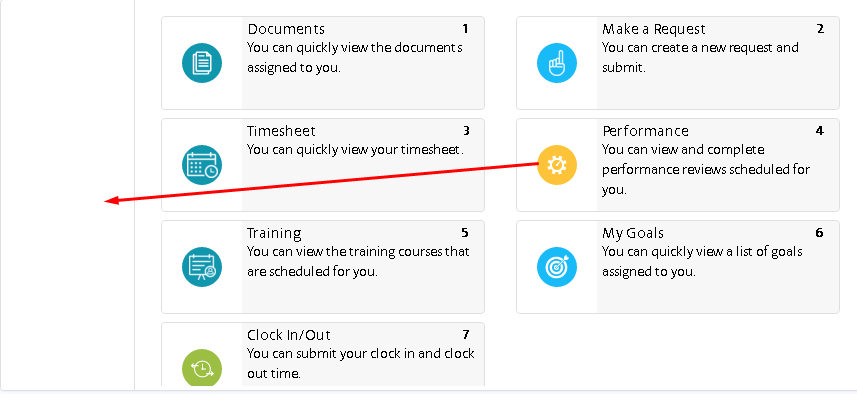
 To add an icon to the quick links section, select the specific icon
from the left pane and drag-and-drop to the right panel as shown in
the below screen.
To add an icon to the quick links section, select the specific icon
from the left pane and drag-and-drop to the right panel as shown in
the below screen.
Figure 4. Add Icon
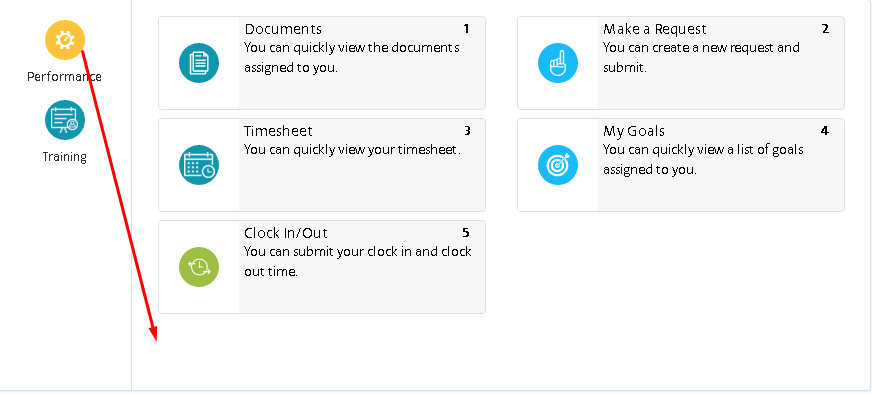
 After making the necessary changes, click the
Save
button available at the bottom of the page. The changes will be
applied to the dashboard.
After making the necessary changes, click the
Save
button available at the bottom of the page. The changes will be
applied to the dashboard.